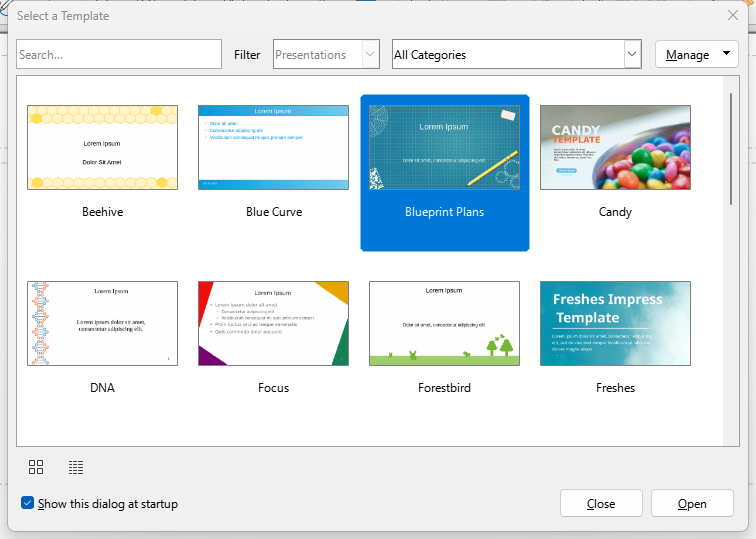Starting New Documents
In View PPTX PLUS, you can start a new document in one of the following ways:
- Use File > New on the Menu bar and select the type of document from the context menu.
- Use the keyboard shortcut Ctrl+N to create a new document.
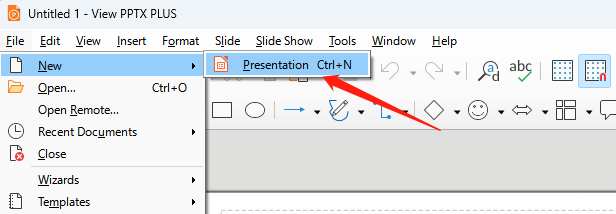
- Click the New icon on the Standard toolbar.
- Click on the small triangle to the right of the New icon on the Standard toolbar and select the type of document from the context menu that opens.
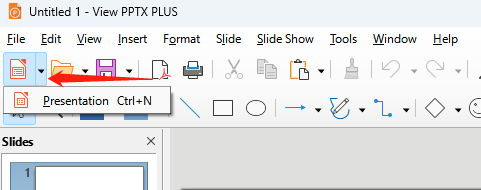
When you start a new documentation, you will see a template selection window, where you can select a template (master slide) to start with. To start with a template, you need to select that template and click the button “Open”. To start without using any templates, you can just click the button “Close”.