How to Convert .HEIC Files?
First, select the correct convert format. The default format is JPEG, but you can always change it to PNG, JPG or BMP from the dropdown list.
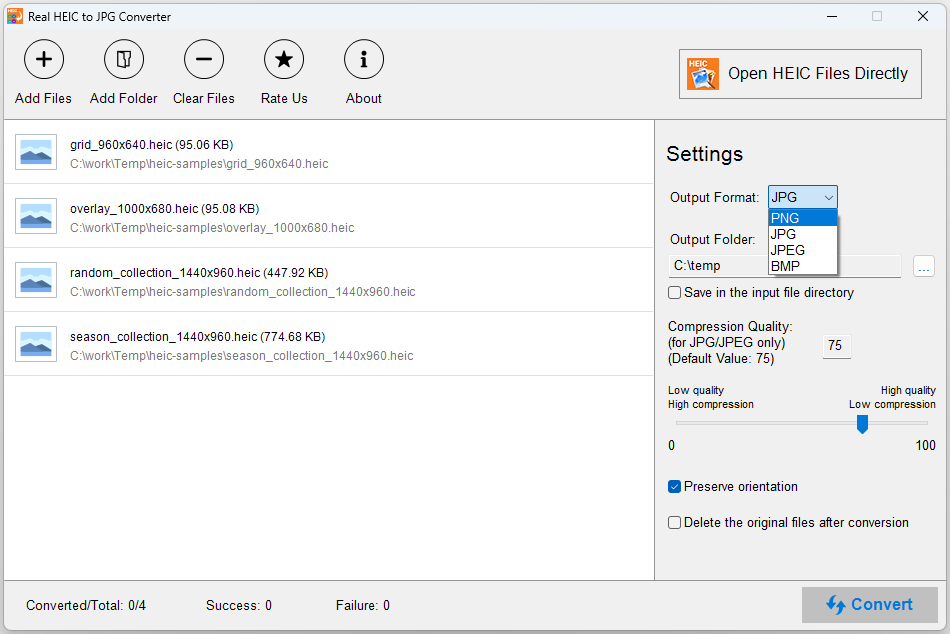
Second, change the Output Folder if required. If you want to save the converted images in the same folder as the input one, be sure to select the option “Save in the input file directory”.
Third, optionally, for JPG/JPEG, you can adjust the Compression Quality Factor. If you don’t know what this factor is, please don’t change it. The default value is 75, and you can use your mouse to drag the cursor on the slider to change it.
Fourth, optionally, if you want preserve the EXIF data (including orientation, timestamp, device information, etc. ) regardless of the current image orientations, check the option “Preserve EXIF Data” (Caution: if you check this option, the converted image orientations will be reset to when they were taken).
Fifth, optionally, if you want to remove the original .heic files after conversion, select that option.
Finally, click the button “Convert” and the conversion process will start now.
Note: the files in the list are processed one by one from top to bottom. The file which is being converted is also highlighted, and the right column displays the process status of the file.