How to Add Multiple Files to the tool?
There are four ways to add files to the conversion tool.
Method 1, drag the file(s) from File Explorer and drop them into the area marked as “Drag and Drop files here” in the app.
Method 2, click the button “Add files”, select one or multiple files, and then click the button “Open”.
Method 3, click the button “Add folder”, select the folder that contains .heic files, and then click the button “OK”. All the HEIC files in that folder will be added to the tool.
Method 4, in File Explorer, right click the file, select “Open with”, and then select the app Real HEIC to JPG Converter.
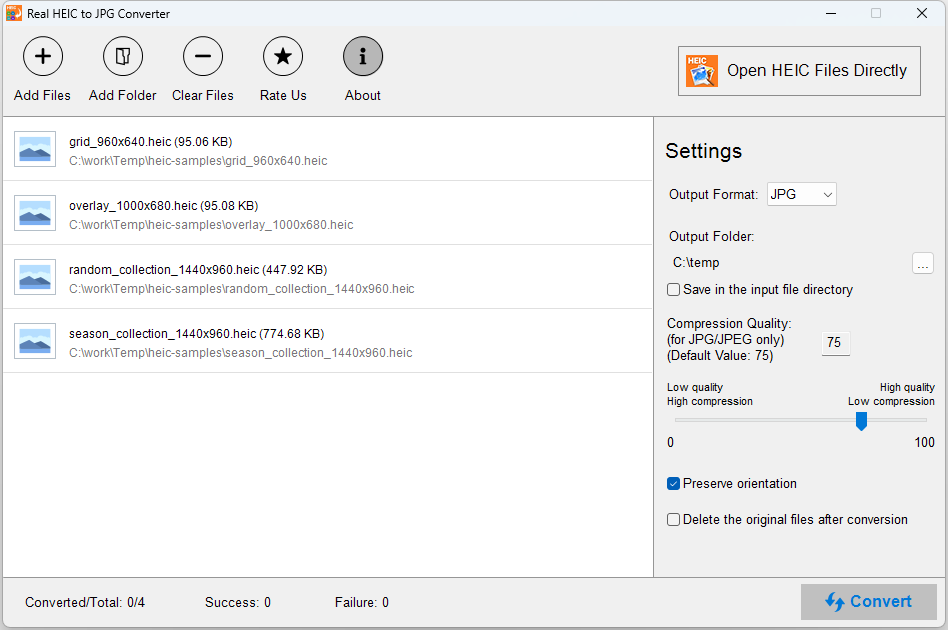
How to Remove Files?
To remove all files from the list, you can click the button “Clear Files”.
To remove on file from the list, you can click the file to select it, then right click and select the menu “Remove it From List”.