How to Crop, Rotate and Flip
In order crop an image, you need to activate the Crop tool first. You can do so by clicking the tool directly in the tool palette, or following the menus “Tools” -> “Transform Tools” -> “Crop”. With the tool activated, you use your mouse to draw a rectangle in the open image. The region in the rectangle is the region to crop. You can also fine adjust this region by adjusting the four corner’s positions of the rectangle. Once you are satisfied with the region, press the “Enter” key on your keyboard, and the crop is done.
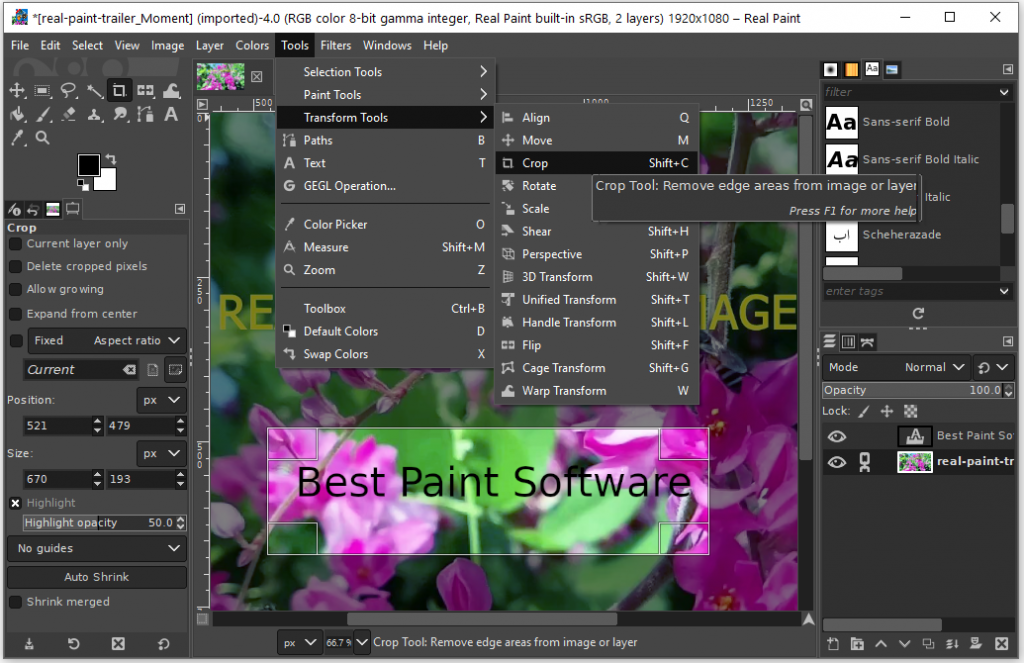
In order to rotate an image, you need to open the rotate dialog by following the menus “Tools” -> “Transform Tools” -> “Rotate”. In the dialog, input the angel, adjust the center position if required, and then click the button “Rotate”.
In order to flip an image, you need to open the image first. Then open the Flip tool by following the menus “Tools” -> “Transform Tools” -> “Flip”. You choose the option “Horizontal” or “Vertical” and then use your mouse to left click the open image. The image will be flipped immediately.