In this online tutorial, we cover the following topics: how to open/import an image, how to enhance your photo, what are layers and how to combine images, how to add text, how to crop, rotate and flip, how to save and export a completed image.
How to open/import an image
There are at least 2 methods to open/import an image to Real Paint.
Method 1: use the menu. Click “File” -> “Open” to open the Open image dialog, navigate and select the image file, and then click the button “Open” to open it.
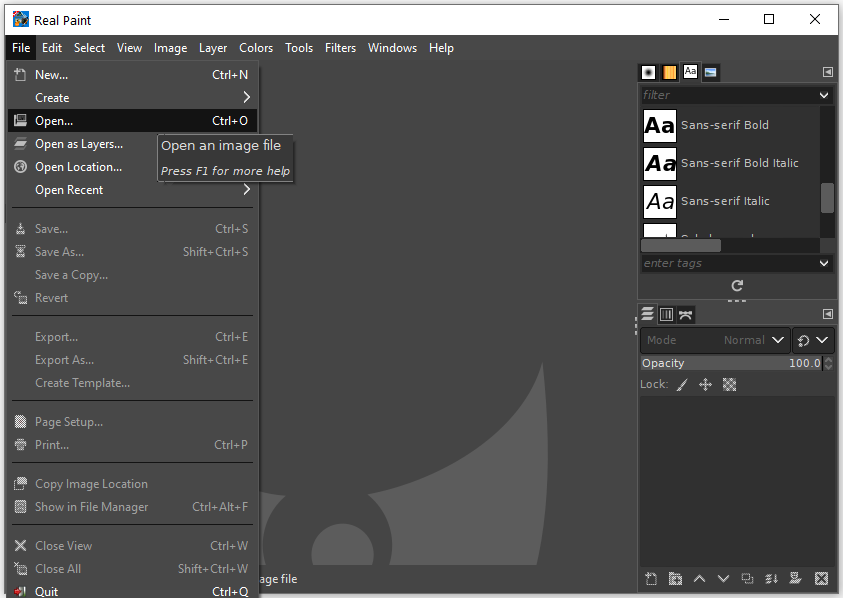
Method 2: drag and drop. Drag and drop a file onto Real Paint to open the file. Drag an image into an open Real Paint image to add dropped file as a new layer, or set of layers, to the already open image.
Note: if you choose to import a PDF file or a PostScript file, there is an extra step for you to select the options: page selection, open pages as, image size and etc.