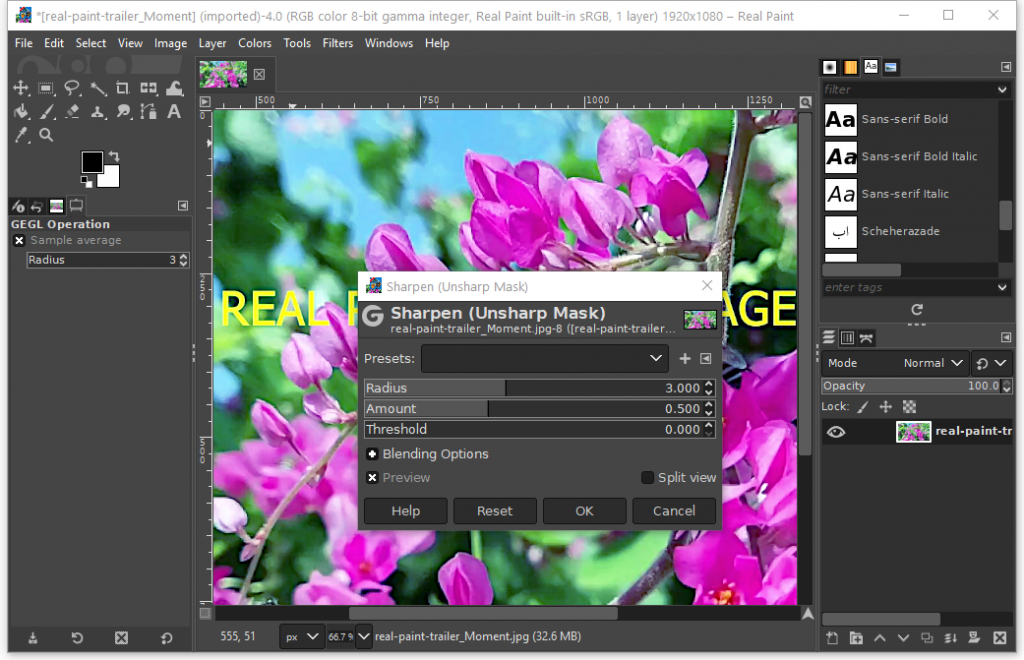How to enhance your photograph?
One common reason that we need an image editor is to fix digital camera images that are less than perfect. With Real Paint, you can easily improve colors, adjust sharpness, and do a lot more.
Improving colors – Real Paint provides several automatic color correction tools including Equalize, Color Enhance, Stretch Contrast, Stretch HSV, White Balance and Auto Levels. Please try them out and they will give you an idea of the possibilities inherent in the image. You can access these tools, except for Auto Levels, by following the menu path “Colors” -> “Auto”. You can access the Auto Levels tool by following the menu path “Colors” -> “Levels”.
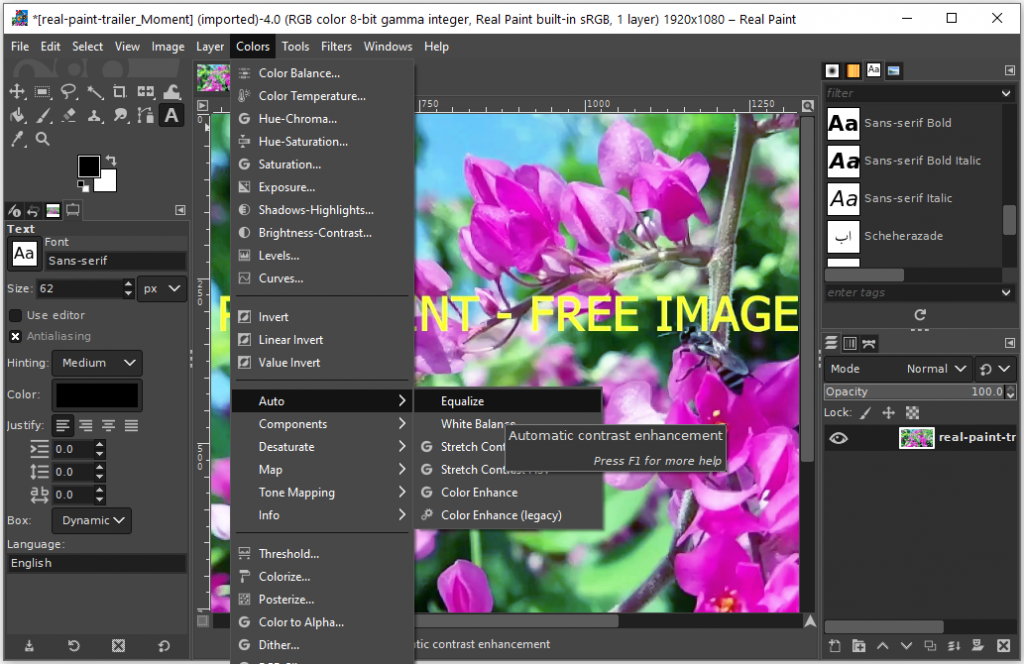
Adjusting sharpness – unblurring, reducing graininess and softening. The unblurring tool can be accessed as “Filters” -> “Enhance” -> “Sharpen (Unsharp Mask)”. The purpose of it is to make the image sharper. Reducing graininess can be achieved by using the filter called “Selective Blur” or the filter called “Despeckle”. Softening can be achieved by using the filter “Blur” (“Filters” -> “Blur” -> “Blur”).