6. How to Add a Layer with Text
In order to create a layer with text, we will add a new layer and insert text to the new layer.
First, similar to the steps in the previous chapter, we need to add a new layer by clicking the “Add New Layer” button in the Layers section. The default name of the new layer is “Layer 3”. We double click the new layer “Layer 3” to open Layer Properties dialog and change the layer name to “Text” and click “OK”. Now we have a new blank layer “Text”.
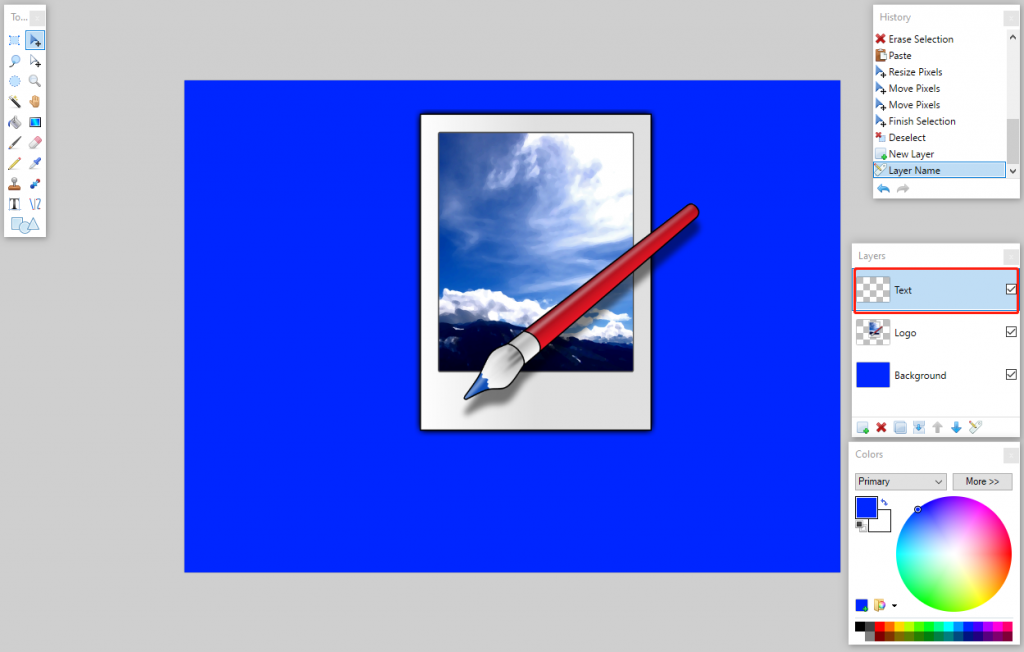
Then, we select the “Text” tool in the toolbox by clicking it.
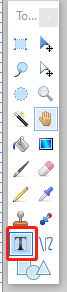
In the Colors section, we change the primary color to Orange.
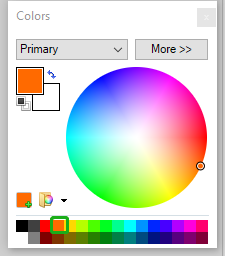
And finally, we click in the image and input text “Paint.Net Unofficial Tutorial”. You can use the mouse to drag and change the text position. You can also change the font name, size and style in the top toolbar.
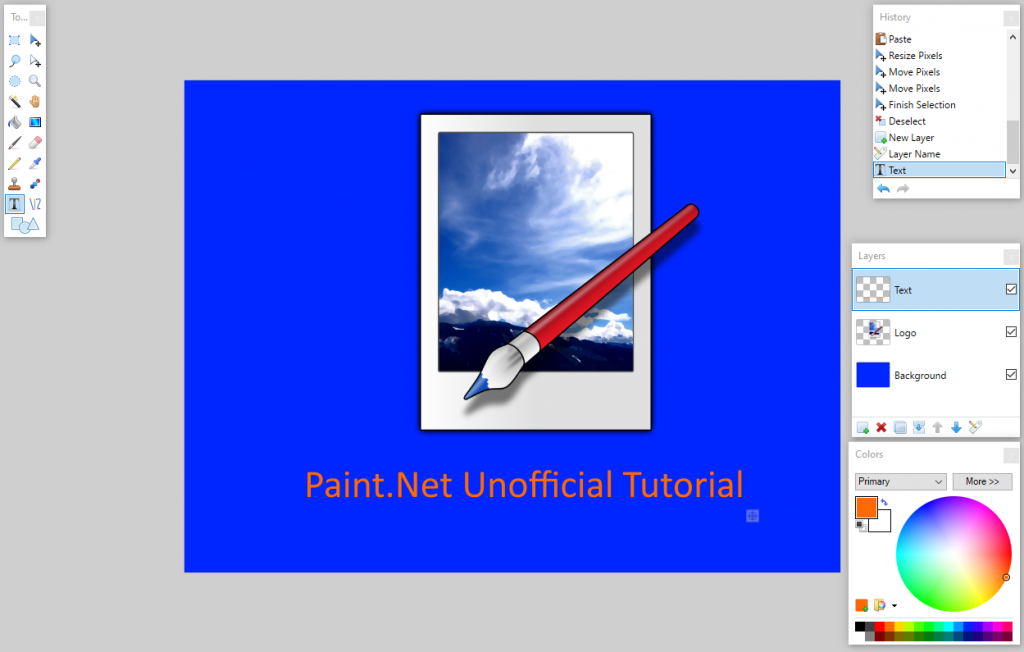
Now we have created the layer with text.