Step 2 – continued
Then, add the prepared photos, video clips and audio file into the playlist. Click the menu “File” -> “Open file”, select all the photos, video clips and the audio file, and finally click the button “Open”. Now all the media should automatically added into the Playlist.
If you want to add additional files to the project, repeat this step. If the new file is not automatically added to the Playlist, you need to click the button “+” located at the bottom of the Playlist panel.
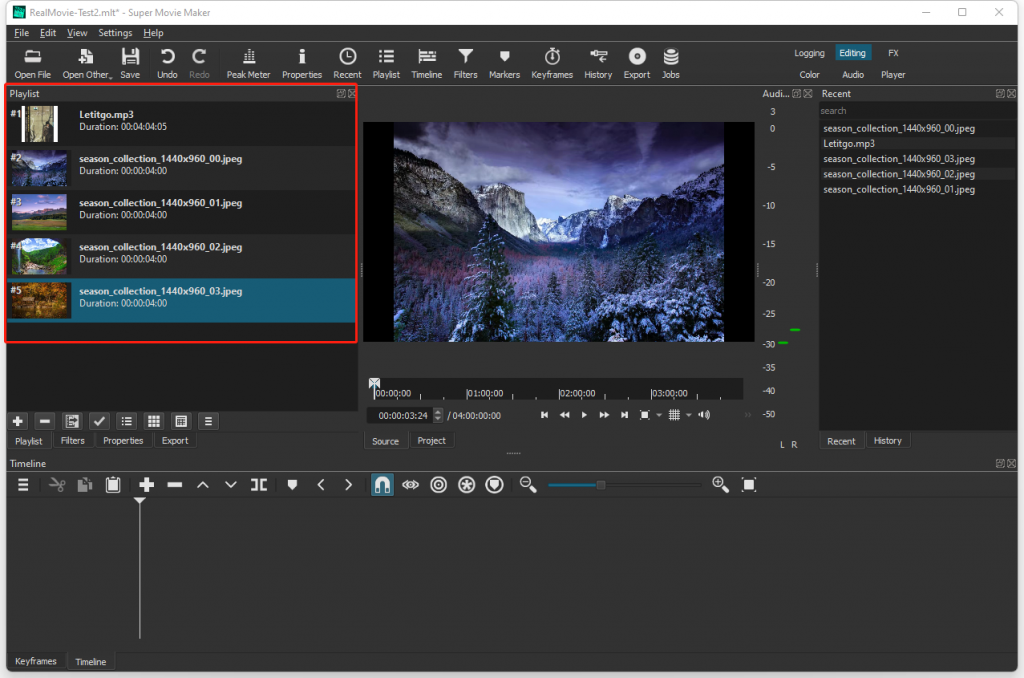
Now, let’s create one video track and one audio track. Right click you mouse at the Timeline panel (bottom part of the window), and then click “Track Operations” -> “Add Video Track” and “Add Audio Track”.
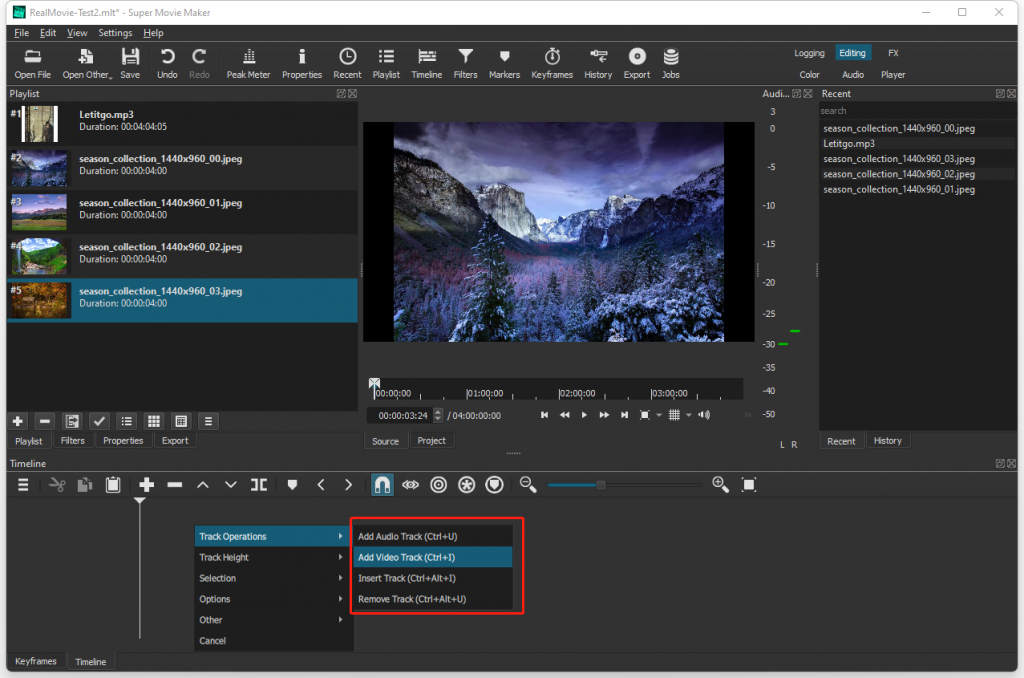
Now, drag the mp3 file from the Playlist and drop it to the audio track (A1). Drag the photo and video clips one by one, from the Playlist, and drop it to the video track (V1). When you drop the files, make sure the start position of each file is correct. You don’t want to overlap them. In the example below, I put one photo every 10 seconds.
