Step 3 – Save to a Multi-page PDF
After adjusting all pages, you can save them to the final PDF file now.
In order to save all pages to a multi-page PDF file, simply click the button “Save PDF” in the toolbar.
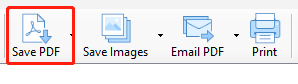
Other than saving the pages to a multi-page PDF file, Scan Document to PDF provides other output options.
- Save selected pages to PDF
- Save all to images
- Save selected pages to images
- Email PDF – create a email in your email application and attach the created PDF as an attachment.
- Print – print the pages
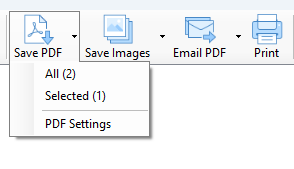
E-mail Support
If you have any further questions or feed-backs about the app, please feel free to reach us by email. We are here to listen and help.