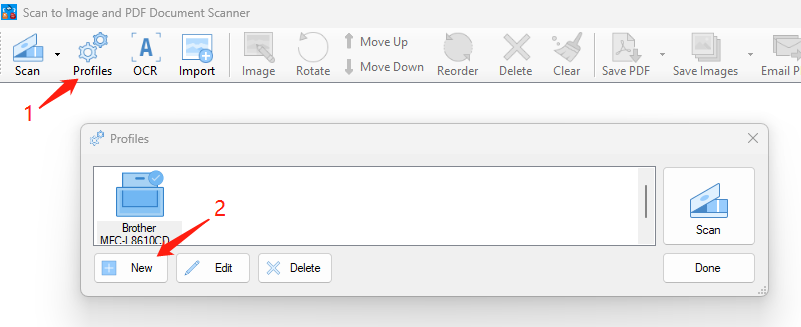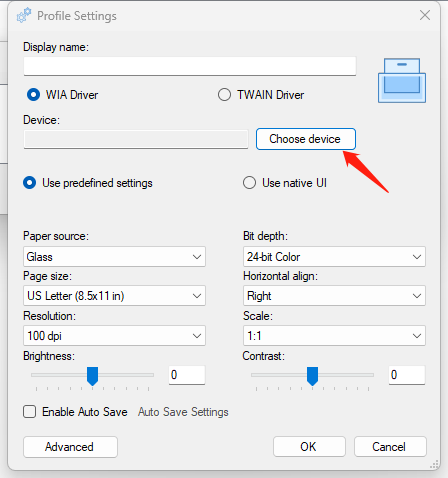3 Steps to Scan Documents to a Professional Searchable PDF
With Scan Document to PDF, it takes 3 steps to scan your documents to a professional searchable PDF. The 3 steps are:
- Scan documents and/or import pdf
- Page adjustment including crops and re-orders
- Save to a multi-page PDF file
Step 1 – Scan documents and/or import pdf
In order to scan documents, you need to have at least one scanner added, then click the button “Scan” in the toolbar.
How to add and manage scanners?
To add a scanner to the app:
- Click the “Profiles” in the toolbar.
- In the “Profiles” window, click the button “New”.

- In the “Profile Setting” window, click the button “Choose device” and select the scanner device connected to your PC.

To edit a scanner, you need to go to the “Profiles” window, select a scanner and click the button “Edit” to change its settings.