PDF Annotation Tools
There are two ways to access the Annotation tools. If you have already opened the PDF file, please click the button “Click to show the annotation tools”. If not, you can click the menu item “Annotate” on the left menu panel. It will ask you to pick the PDF file you would like to work on, open it and at the same time, the annotation tools bar is displayed on it.
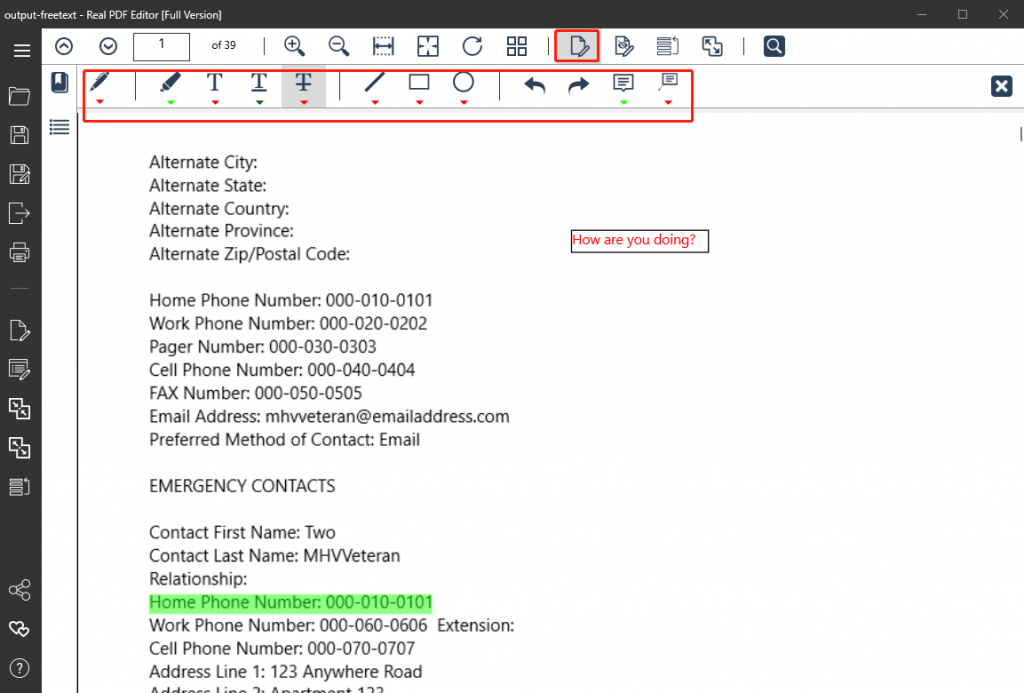
In the current version, Real PDF annotation tools include draw free form, add free text, highlight text, underline text, strike through text, draw line, draw rectangle, draw ellipse, and add comments. All these tools’ colors are customizable.
Draw freeform, draw line, draw rectangle and draw ellipse – click to pick the tool you would like to use, and then, in the PDF file, start to draw anywhere you want.
Add free text – click to pick the tool “Free Text”, and then, in the PDF file, click the position where you want to add text.
Highlight text, underline text and strike through text – click to pick the tool you would like to use, and then select the text you would like to annotate.
Add comments – click the tool “comments”, and then in the PDF file, click the place you would like to add comments and type the content in.