How to Convert MP4 to MP3?
MP4 to MP3 Video Converter Pro can easily convert multiple MP4 files to MP3 all at once. Just select the MP4 files as sources and set MP3 as the output format (by default, the app uses MP3 as the output format), then follow the steps below to complete the converting.
3 Steps to Convert Video/Audio Files to other format
- Add source multimedia files to the tool
- Check and config output folder, output format and advanced options if necessary
- Start converting
Step 1 – Add Multiple Files to Convert
There are two ways to add files to the conversion tool.
Method 1, click the button “Add File” in the toolbar, select the files that you want to convert, and then click the button “Open”.
Method 2, if all your files to be converted are in the same folder, you can use the button “Add Folder” to add all of them all at once, instead of selecting each one of them. Click the button “Add Folder” in the toolbar, select the folder containing your multimedia files, and then click the button “OK”.
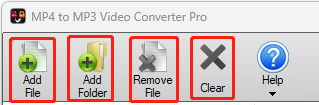
How to Remove Files?
You can select and remove files one by one. You can also remove all the files in the list.
To remove a file from the list, you need to select it by clicking it and then click the button “Remove File” in the toolbar.
To remove all files from the list, you need to click the button “Clear” in the toolbar.