How to Protect/unprotect PDF?
In this app, the PDF Page Tool allows you to easily add/remove a password to protect/unprotect a PDF file.
The PDF Page Tool can be accessed by clicking the menu “PDF Page Tool”.
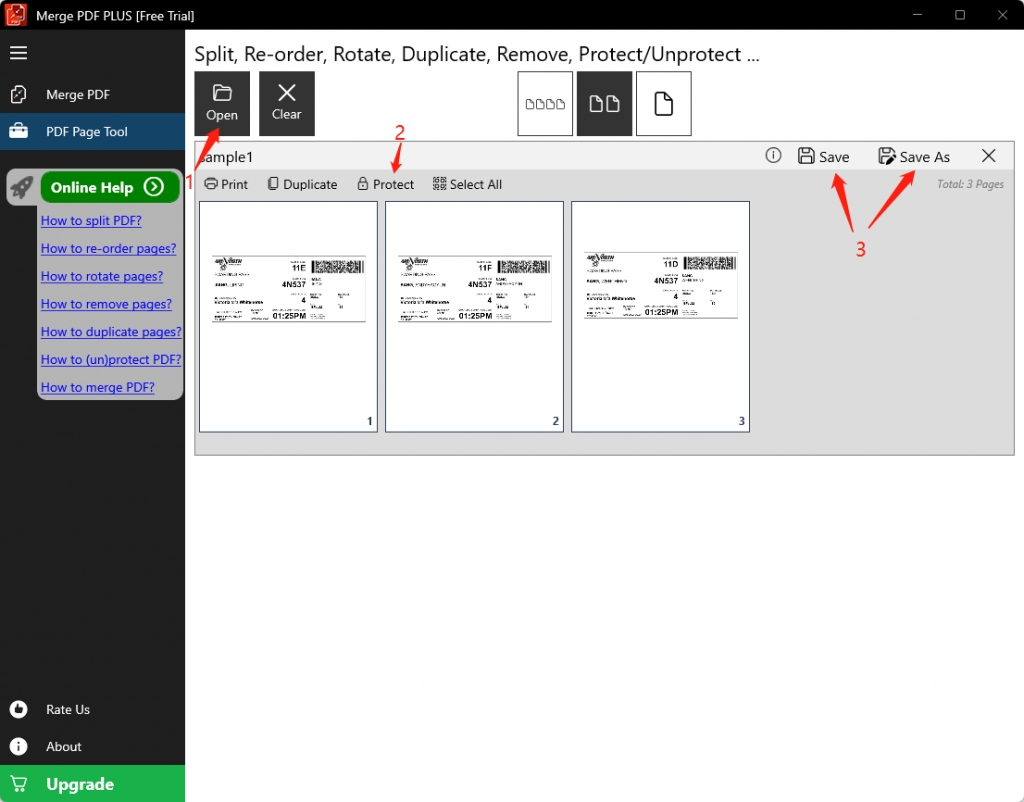
Step 1, click the button “Open” to choose and open the PDF file. The page thumbnails of that file will be displayed. Note: if your PDF file is password-protected, you need to input the password to unlock it during the open process.
Step 2, click the button “Protect”, then enter a password, and click the button “Protect File”. Note 1: If you don’t see this button, you may have mistakenly selected some pages. You need to click the button “Unselect” to un-select them. Note 2: if the original PDF file is password-protected, you will see a button “Unprotect” instead of “Protect”, which you can use to remove the password.
Step 3, click the button “Save” or “Save As” to save the modified PDF file.
Done!