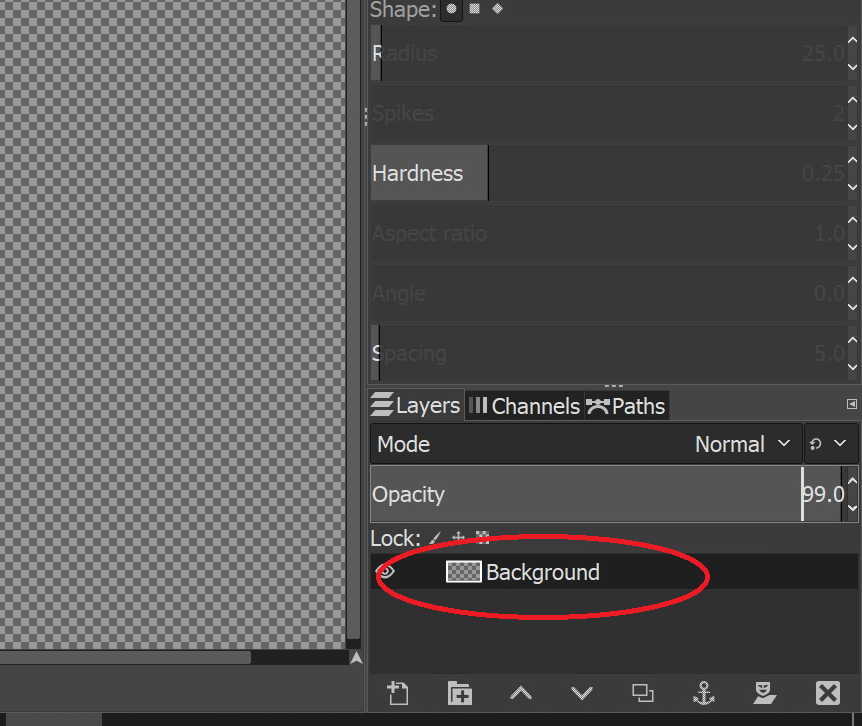5. How to Create a Layer in GIMP?
In order to create a layer in GIMP, you will need to create an image first. When you first launch GIMP, you will need to click “File” in the top menu bar and select “New”.
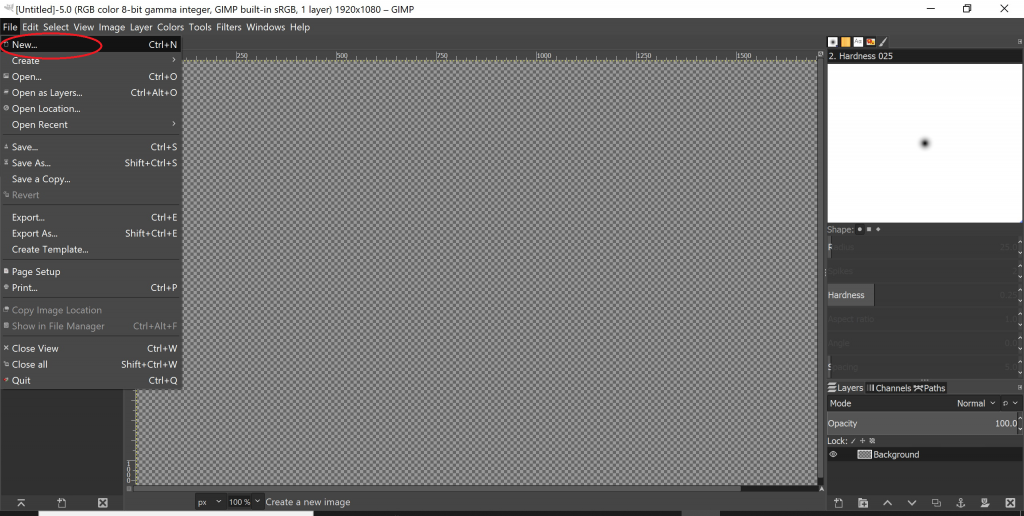
This will launch the “Create a New Image” dialogue window. In this window, you can create your image by selecting a pre-defined template from the “Template” drop-down, or you can manually define the Image Size dimensions. Be sure to select the “units” of your image.
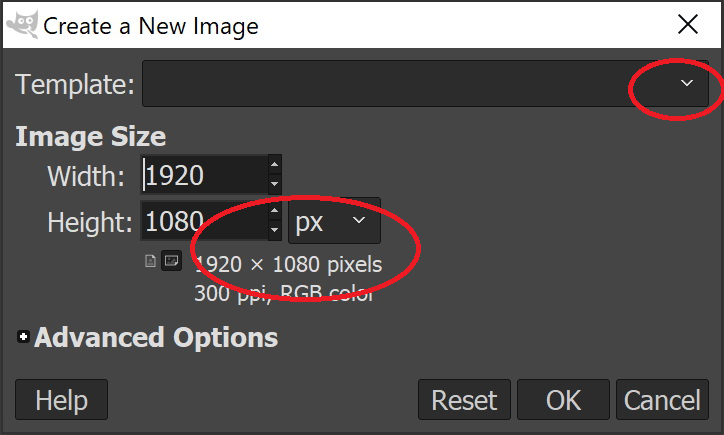
For advanced image options, click on the “Advanced” drop-down. The “Fill with” option is a popular one, as it allows you to determine whether your image will have a “Background color”, “Foreground color”, a “Transparent” background, a “White background”, or a “Pattern background”.

Once you have selected your image options, click “OK” and your first layer will be displayed on the right side of the UI window under the “Layers” section. This layer will be titled “Background”.