How to Open an image?
There are three ways to open an image file in Real HEIC File Viewer.
Method 1, drag the file from File Explorer and drop them into the area marked as “Drag and Drop image here” in the app.
Method 2, click the button “Browse file”, select the file, and then click the button “Open”. If you cannot find the file that you want to open, you may need to change the file type filter to “All Files (*.*)” as shown below.
Method 3, click the button “Open image” in the toolbar.
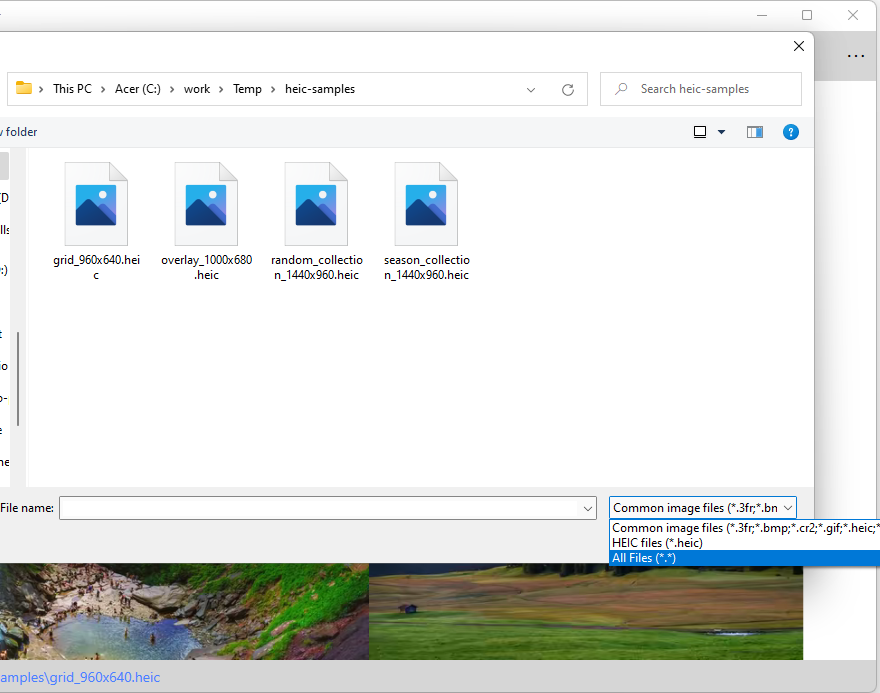
How to Browse Photos Within a Folder?
There are two methods to browse photos within a folder.
Method 1, use the button “Previous” and “Next”. You need to move the pointer to the right or left side of the current image to be able to see these two buttons.

Method 2, use the keyboard shortcuts. Press the Left Arrow key for the previous photo and the Right Arrow key for the next photo.
How to View Frames in a Multi-frame Image?
Some image files, such as .HEIC or .TIFF, may contain multiple frames in one file. There are two methods to view these frames.
Method 1, use the button “Previous frame” and “Next frame” in the toolbar.
![]()
Method 2, use the keyboard shortcuts. Press the Up Arrow key for the previous frame and the Down Arrow key for the next frame.