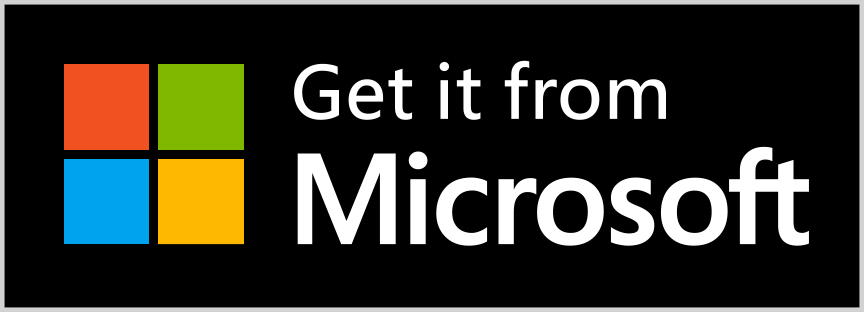Cannot view .HEIC photos on your PC? Real HEIC File Viewer opens your HEIC images instantly, simple and fast.
With Real HEIC File Viewer, you can view .HEIC images the same way as you view other formats of images. Just open one photo, whether it’s HEIC or any other common image format, and then you can browse all photos in that folder using the left arrow and the right arrow key on your keyboard.
Detailed description
Cannot view .HEIC photos on your PC? Real HEIC File Viewer opens your HEIC images instantly, simple and fast.
HEIC files are pictures taken in the new HEIF format. Since iOS 11, the iPhone has, by default, captured images in this format.
With Real HEIC File Viewer, you can view .HEIC images the same way as you view other formats of images. Just open one photo, whether it’s HEIC or any other common image format, and then you can browse all photos in that folder using the left arrow and the right arrow key on your keyboard.
Real HEIC File Viewer also enables you to convert HEIC to JPG, JPEG, PNG, or BMP, one by one or in a batch mode.
Features:
– View HEIC images directly on your PC
– Convert HEIC to JPG or any other format one by one
– Batch convert HEIC to JPG or any other format
Note: Windows 10 S-Mode is not supported.
FAQ 1 – do I have to rate the app in order to use it?
No, it’s not a have-to. The app is free for everybody to use for any purposes. Although we encourage users to give us a fair review and rating on Windows Store, you can always skip the window by clicking the “Skip” button at the left bottom corner. In addition, you can check the checkbox “Don’t show this again” if you are sure about it, as displayed below.
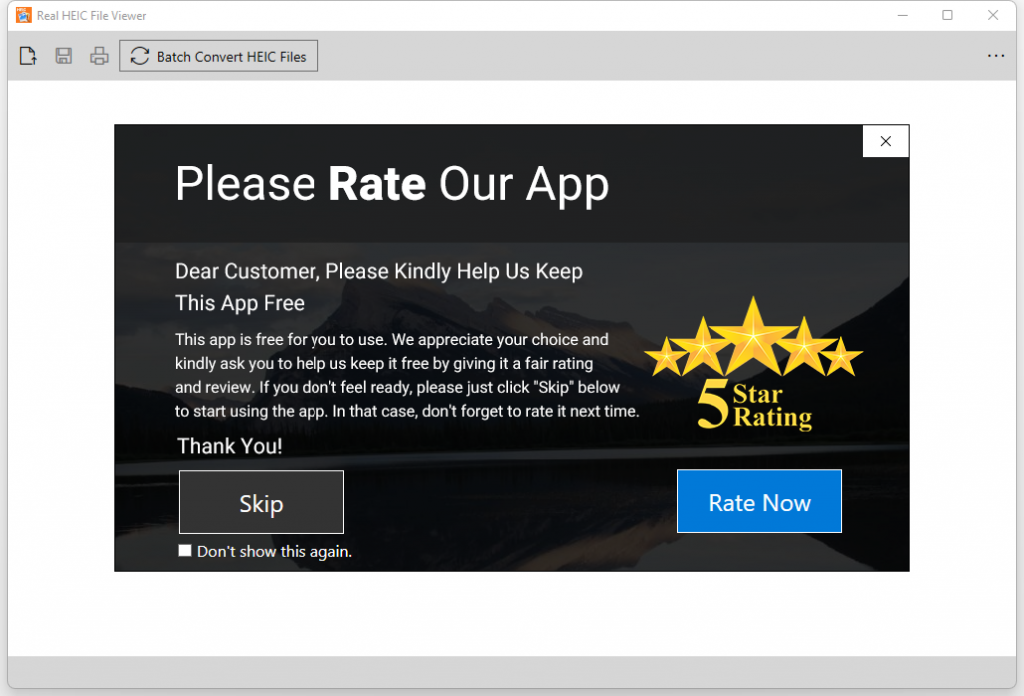
Screenshots
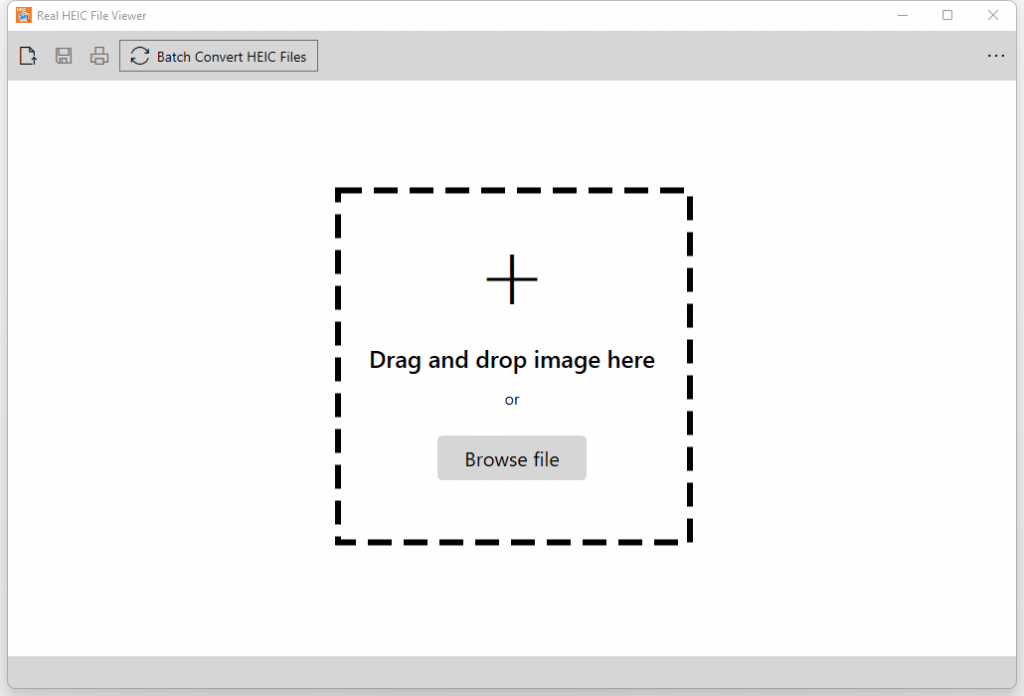

Having other questions?
For more questions, please read our text only quick-start guide below. It’s a more comprehensive user manual.