Package Names
Java installer packages typically have this naming scheme:
- jre-8u201-windows-i586-iftw.exe or JavaSetup8u261.exe – 32-bit web-installer;
- jre-8u201-windows-i586.exe – 32-bit standalone installer;
- jre-8u201-windows-x64.exe – 64-bit standalone installer.
Thus, be aware that ‘standard’ build, with a naming scheme like JavaSetup8u341.exe will NOT work with ODB Database Viewer. This is why you have to use the manual download link.
How to control what JRE version in installed
JREs which are installed into C:\Program Files (x86) (as opposed to C:\Program Files) are 32-bit (unless you manually modified install path during installation), so you may use this information to tell if your JRE is 32-bit or 64-bit.
Launching Java Control Panel (“Configure Java” available in Windows Start menu), and clicking “View” button on “Java” tab, opens Java Runtime Environment Settings window with Architecture column allowing to see if installed instances are 32-bit (x86) or 64-bit (x86_64).
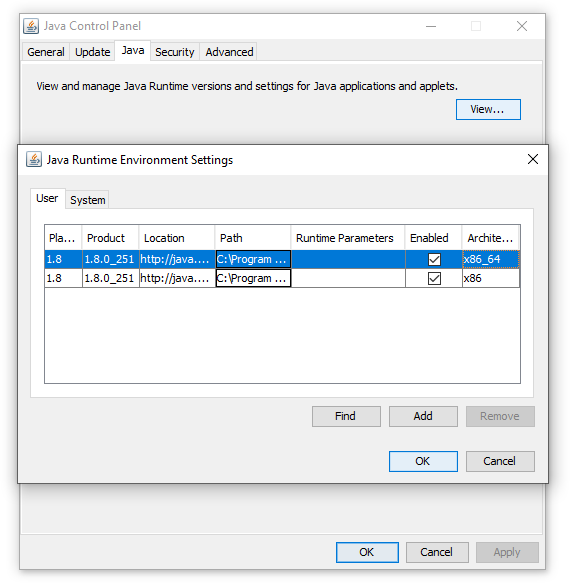
It is possible to install both 32-bit and 64-bit Java simultaneously on the system; and they don’t conflict with each other – so if in doubt, just install both.