How to Play a DVD, Blu-ray, VCD or CD Disc?
There are two ways to play a DVD, Blu-ray, VCD or CD disc in DVD and Blu-ray PLUS.
Note: DVD and Blu-ray PLUS automatically plays your disc in the optical drive when it starts.
Method 1: click the button “Open Disc” as shown below, then choose one Optical drive listed and click the button “Select”.
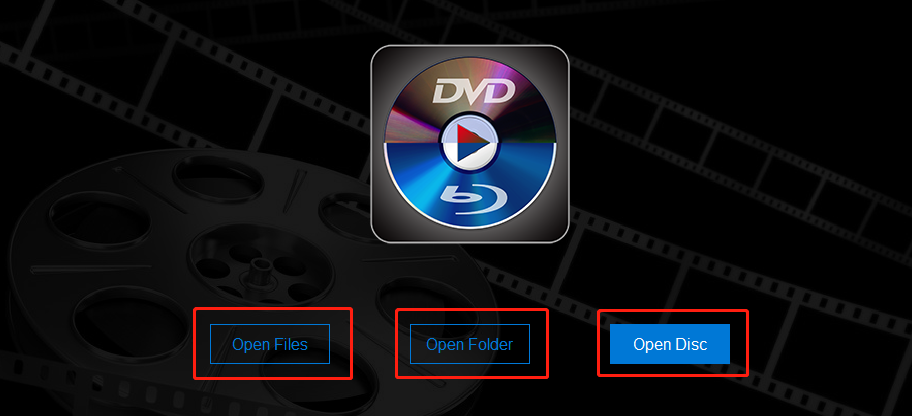
Method 2: in the Playlist panel, click the button “+”, and then select “Open Disc”.
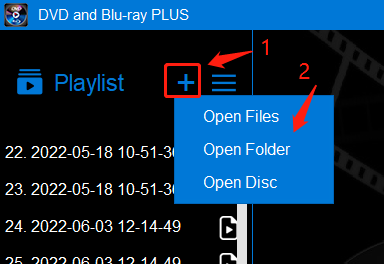
How to Play a Video File?
Similar to “Open Disc”, there are two ways to open a video file in DVD and Blu-ray PLUS.
Method 1: click the button “Open Files” as shown above, then select one video file and click the button “Open”.
Method 2: in the Playlist panel, click the button “+”, and then select “Open Files”.
How to Play All Media Files in One Folder?
Method 1: click the button “Open Folder” as shown above, then select a folder which contains your media files and click the button “OK”.
Method 2: in the Playlist panel, click the button “+”, and then select “Open Folder”.
The app will add all supported media files in that folder into the playlist so that you can play them one by one.