6. File Transfers
6.1 Transferring Files
You can upload or download a file by double-clicking on it. It will be added to the transfer queue and the transfer starts automatically. To transfer directories and/or multiple files, select them and right-click the selection. Then you can click on Upload/Download in the popup menu.
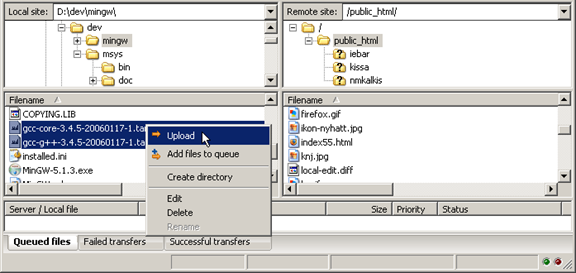
You can also drag the files from one side and drop them on the other side. To add files to the queue so that they will be transferred later, select them and click Add to Queue from the popup menu. You may also drag the files directly into the queue. Click on the Process-queue-button.png button on the toolbar to start the transfer.
Or, you can click on a file, then drag the file (a box is added to the arrow cursor) to the directory where you want to move it. The directory will be highlighted when you are over it. Let go of the mouse button and the file will be moved to the directory.
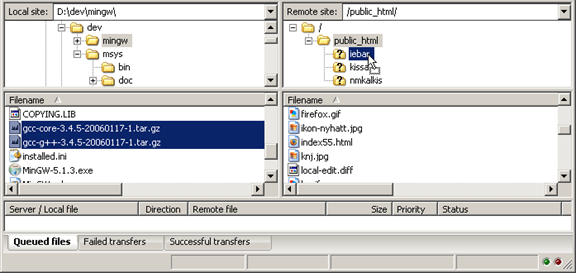
6.2 Filename Filters
Filename filters provide a way to filter out files and directories with respect to both visibility and transfers.
6.2.1 Showing Filters
To show and configure filters:
- click on the proper toolbar icon (the 4th from the right), or
- select “View > Filename filters…”.
This will bring up the ‘Directory listing filters’ dialog box, that shows:
- on the left side: the local filters
- on the right side: the remote filters.
Multiple filters may be active at a time — those filters that are active will have a check next to them.
6.2.2 Modifying Filters
To modify filters, select the “Edit filter rules…” button at the bottom left of the filter dialog. This opens the “Edit filters” dialog, that shows:
- On the left side: a list of existing filters (which may or may not be active).
- On the right side: the select criteria for the filter selected on the left panel.
To rename, copy or delete a filter, select the existing filter and hit the appropriate button below.
6.2.3 Creating a New Filter
To create a new filter:
- Press the New button,
- Enter the filter name. The filter will appear in the left-hand pane, and will be selected.
- Edit the filter settings
6.2.4 Saving Filter Sets
A selection state of filters can be saved as a Filter Set, from the “Directory listing filters” dialog box.